Below we have outlined how you can quickly view the performance of your class!
- Click REPORTS
- Click KS 3/4
- Select the cohort (e.g. Yr 11)
- Select the report (e.g. Y11 Spring)
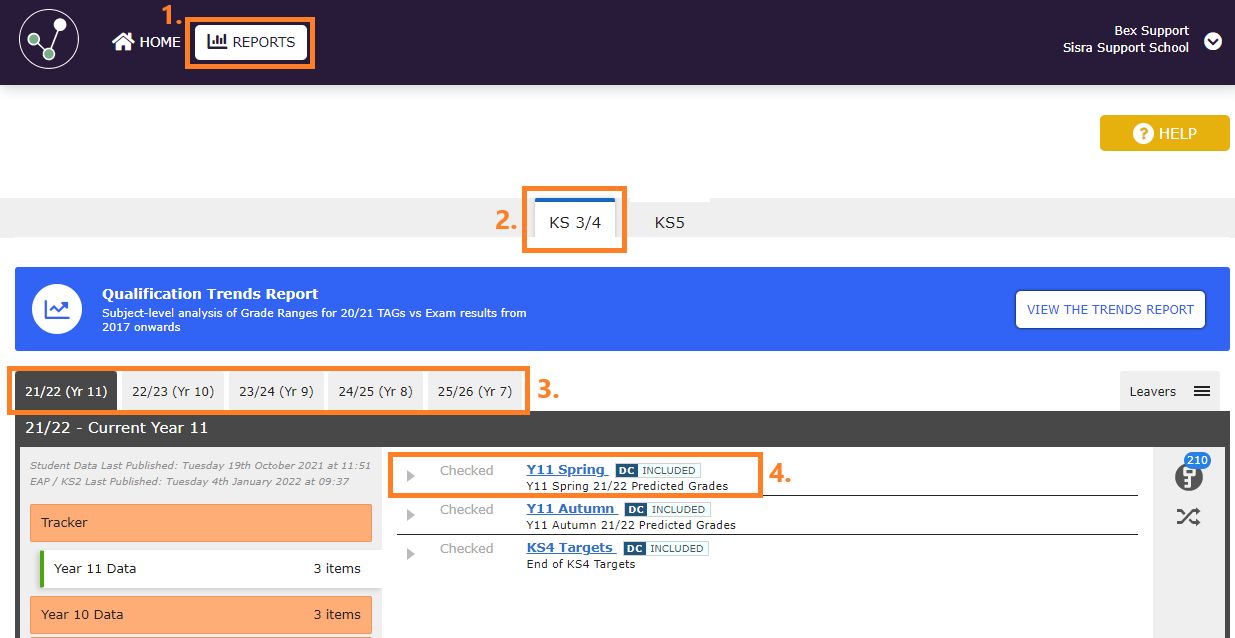
- Click 'Take me to a qualification/class'
- Select your qualification
- Select your class
- Click 'Go'! You should now be able to view your classes performance via the Grades List!
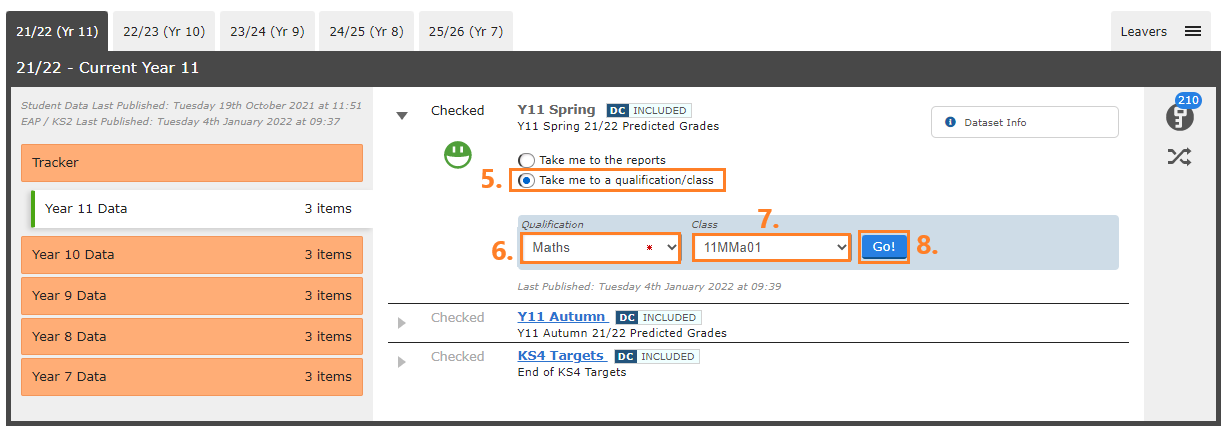
Handy extras for KS4 Class Teachers
By default the above steps will take you to the Grades List for your class, allowing you to view a list of students in your class and a summary of their performance. At the bottom of the report you can see a summary row, providing an overview of your classes performance as a whole.
You can also use the blue navigation bar to navigate to different reports with different analysis available.
To drill down and view a specific student's performance in more depth, click on their name.
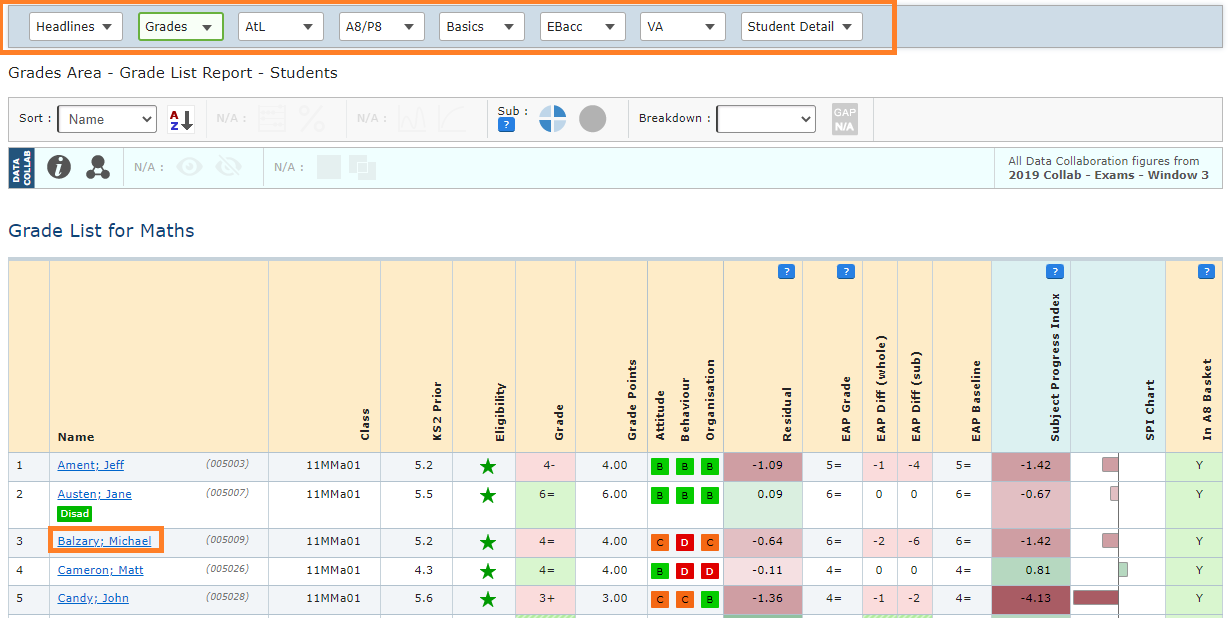
Compare / Track
You can compare your student's performance with other grades uploaded too, like their Targets, by using the Compare drop down:

This will add an additional row and colour coding, comparing their performance:
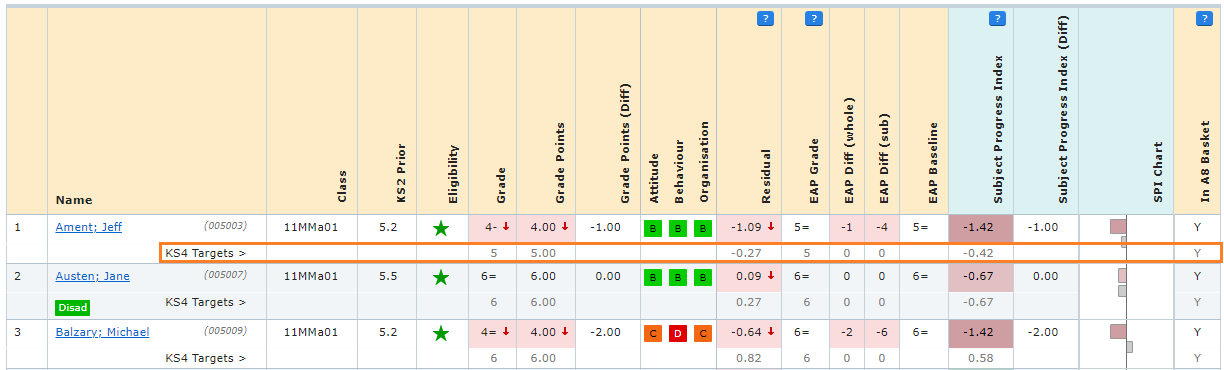
Alternatively, you can track your student's performance over time (e.g. across assessments) using 'Track'.*
*If you are unable to see this feature then we'd recommend contacting your Sisra Administrator in order to set this up.
Filters
You can also apply filters to either:
- Reduce your list of students down to analyse your classes performance based on a specific group (e.g. just Males) using the Filters tab.
- Include a specific filter to view the students value, for example, to see whether a student is Pupil Premium or not or what KS2 Band they're in, using the Breakdown.
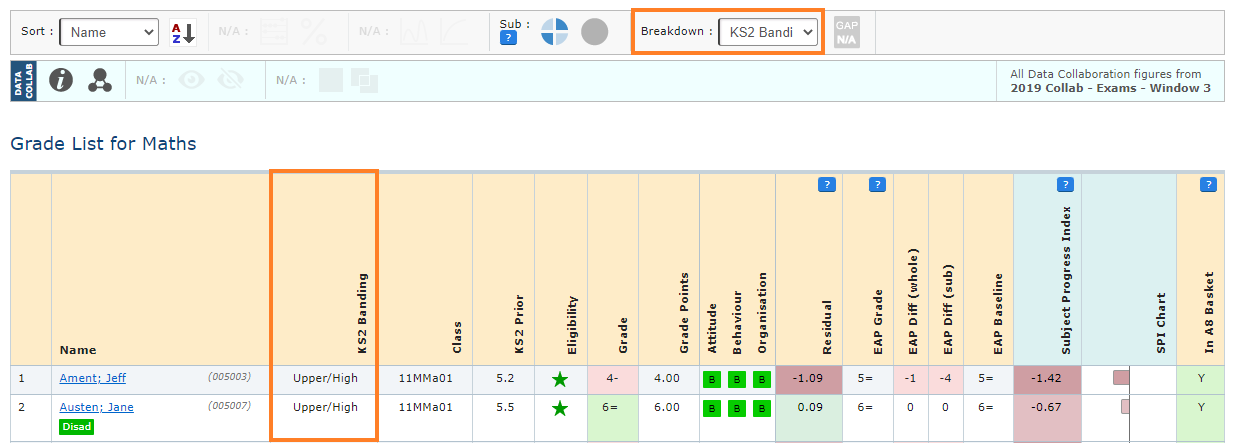
Excel Export
You can even export your classes report to Excel for further analysis by clicking the spreadsheet icon:
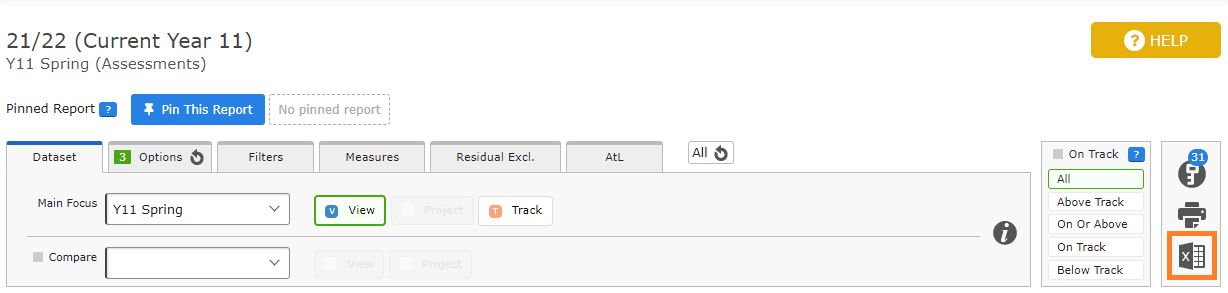
Thanks for reading!
