You can print the report you're viewing, or use the print option to save as copy as PDF, if required.
It's worth noting that each report would need to be printed manually, where looking to print multiple.
To print your report, click the printer icon on the right hand side:
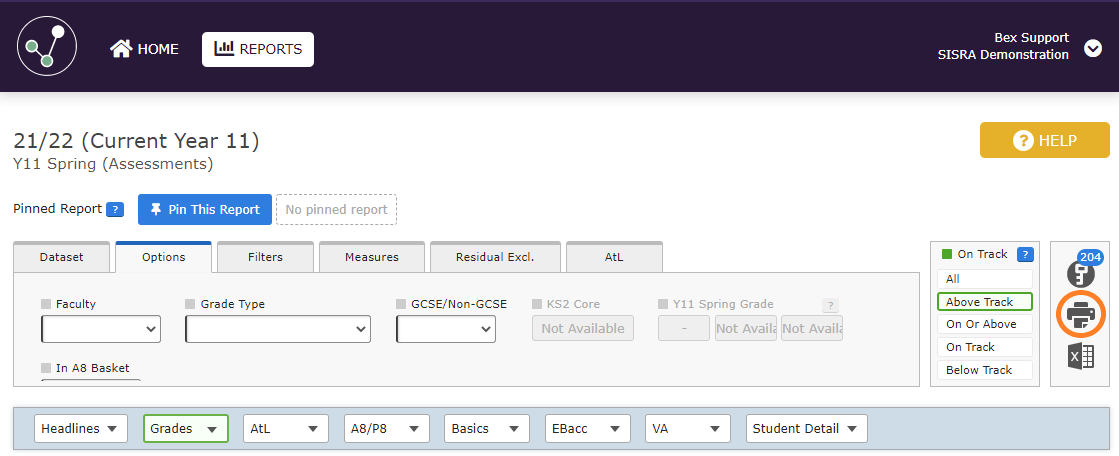
You can then select your local printer and click Print in the pop out window.
Alternatively, to save a report as a PDF on your machine, select 'Save as PDF'. If this option is not available, you may need to ensure you have a PDF viewer installed, which your local IT department at school may be able to help with.
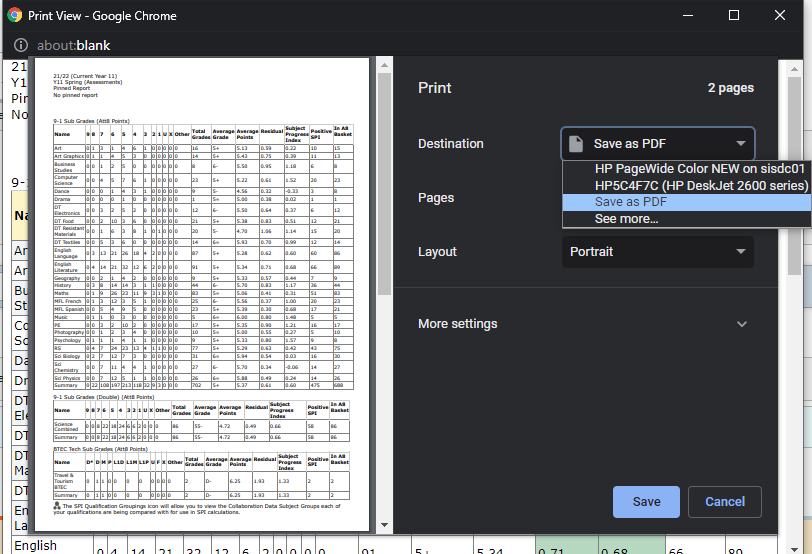
|
Q: Why are my background colours not pulling through when printing? A: This may be due to the print settings that are currently in place in your browser. For details on how to change the settings, see our article below: |
Thanks for reading!
