This article aims to explain how you could prevent staff members who are part of user groups that do have access to embargoed reports, such as the Admin group, from accessing said embargoed reports if they should not be permitted to. For example, if you have staff who you would like to have access to DATA & CONFIG. to manage the setup and upload of data, but they should not be able to access published Exam reports during the embargo period.
| Please note - Staff with access to DATA will still be able to view & access the raw data in the 'Exams' data set during the embargo. |
- Navigate to USERS > Groups > Group List, and click the blue 'Create Group' button.
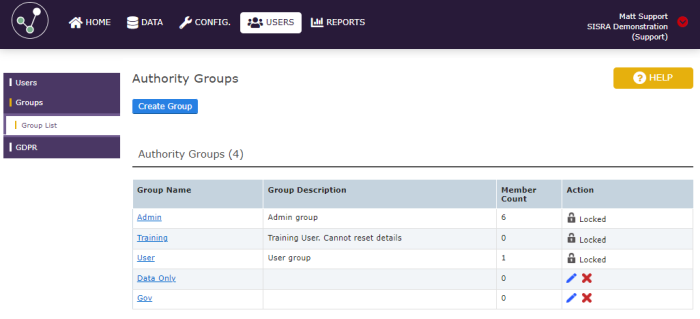
- Name this new group appropriately, and select access for all of the same permissions as the previous group these users were in, except for 'Grants access to Exams reports published during the Embargo period'. In the below screenshot, it shows a user group for the Admins who I don't want to be able to access the embargo, so I clicked the green 'Include All' button, then unticked the Embargo access permission.
Click the green 'Create Group' button at the bottom of this page.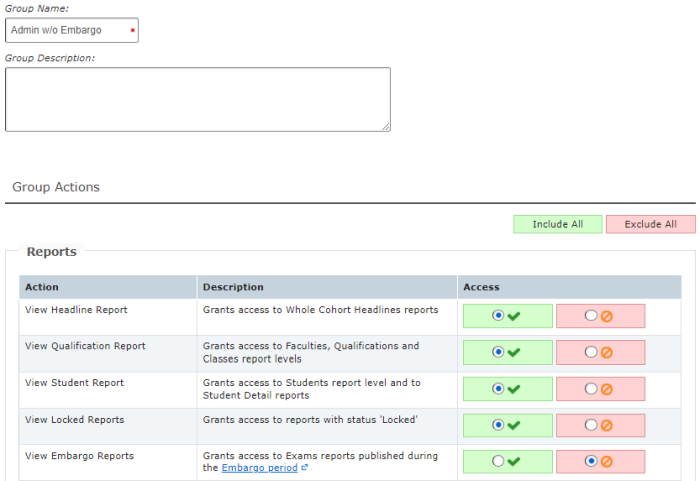
- Navigate to USERS > Users > User List, and click the blue pencil icon in the Actions column next to the user whose authority group you'd like to change. This will then display the dropdown shown in the screenshot below, where you can change the Authority to the newly created user group without Embargo Access.
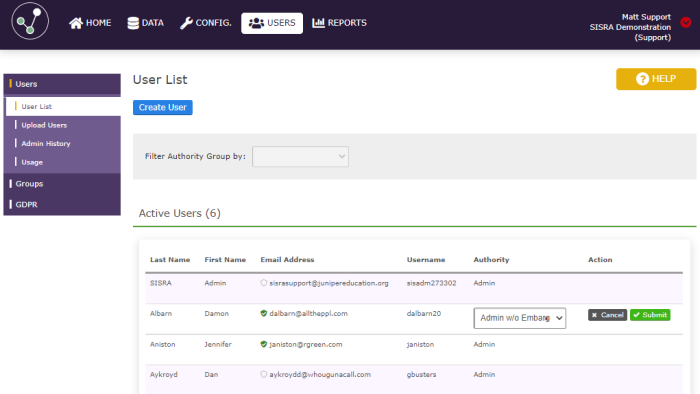
Additionally on this page, you can choose to edit the Authority group of any of your users. So if you found there to be an Admin who didn't actually need Admin access at all, you could change them to being a 'User' or one of your other existing User Groups, which will also prevent them from being access the Embargoed Exams or the data/uploads.
Thanks for reading!
