Publishing Grades - Health tab issues
When publishing the grades for a data set or assessment collection, Analytics will run a health check to highlight issues with the data uploaded and set up for the chosen grades, which can be seen in the Health tab.
A traffic light coloured indicator will be displayed on the Health tab and in the Pass/Fail column to indicate the status of each check.
- Green (P) indicates that there are no issues found
- Amber (W) indicates there is an issue that we would recommend resolving
- Red (F) indicates there is an issue that will prevent you from publishing the data set until this has been resolved.
Within the Exams data set, if any issues are flagged within the health check you will be unable to publish your report and presented with a red banner. These warning icons must be resolved before publishing will become available.
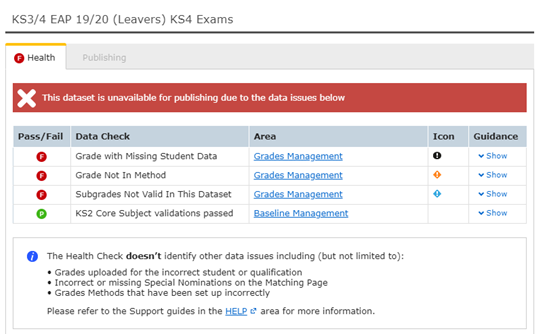
The Data Check column details the issues that have been identified whereas the Area column allows you to quickly navigate to the affected area to resolve any issues. Below we have briefly outlined what each of these issues mean, however for more information on resolving these please feel free to see our Grades Management section here.
- Grade with Missing Student Data (F)
This icon will be displayed if at least one student with a grade uploaded doesn’t have any student data imported using the same student ID within this data set.
Analytics uses the student ID to link the appropriate student to the corresponding grades, so it is important to ensure that the IDs used are consistent throughout all uploads.
This issue can be resolved by finding the correct student ID and re-uploading a file to the appropriate area. For example, if the student data file included the incorrect ID, you can reimport this with the correct ID under STUDENTS > Import.
- Grade Not in Method (F)
This icon indicates that at least one grade uploaded within this data set is not supported by the grade method set in the EAP selected on the Matching page. You can click the link to Grade Management where you can see the EAP and grade method selected for each qualification, and you can drill down into the grade count to see which grade has not been recognised.
- Subgrade Not Valid in this Data Set
This icon will only appear within the Exams data set and indicates that at least one subgrade has been uploaded for a qualification. Any students with a subgrade uploaded within the Exams dataset will be highlighted in red with ‘Subgrades are not valid in this dataset’ showing and will need amended. This is due to subgrades not being officially awarded by the DfE.
- Core Nomination Incorrect
This icon will appear to indicate that the ‘Core’ column within KS2 / EAP > Baselines has not been nominated accurately based on the expected setup for that cohort. The nominations within the Core column are vital to ensure KS2 core subject-related performance measures, such as Progress 8, are calculated in line with the DfE.
The subjects and grade type that should be used within the core column can vary per cohort (based on DfE guidance), and are detailed below. You must upload these as separate subjects, not as an average.
| Cohort | Expected Core Nomination | KS2 Grade Type |
| 20/21 onwards | English Reading & Maths | KS2 Scaled Scores |
| 16/17 to 19/20 | English Reading & Maths | KS2 Fine Levels (*5dp) |
*From 2016/17 to 19/20, the DfE used unrounded KS2 Fine Levels, which must be rounded to 5 decimal places before uploading into Analytics. This will provide the same average prior attainment when rounded to 1 decimal place, for use in Progress 8.
Thanks for reading!
