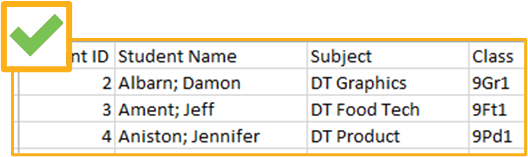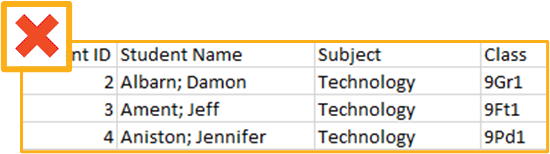Throughout KS3 you may have some students taking different qualifications each term, for example DT Food Technology in Year 9 Term 1 and then rotating to take DT Graphics in Year 9 Term 2. This guide aims to explain how to split out the classes for these qualifications, so that only the classes relevant for that qualification are pulling through to the reports at the time these are taken by your students.
Student Data File
Although you are able to have one set of classes with multiple qualifications assigned, if you do have multiple classes for one student in that set for different qualifications, you may find multiple classes pulling through to the reports, or the incorrect classes appearing under various qualifications. In this case, if you only want the appropriate classes to pull through, it may be best splitting these within your file before importing to Analytics.
|
|
|
Ensure that a new student data file is imported at each rotation, or when there have been class changes in that cohort. This should ensure the classes used in the reports are up to date.
Assign Classes
Once imported, in DATA > select KS3/4 & cohort > STUDENTS > Classes, assign each qualification to the appropriate set of classes.
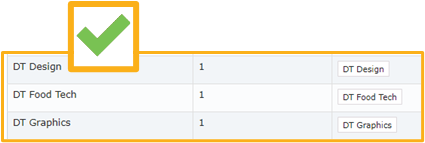 |
 |
| Analytics is grade driven, which means that a student needs a grade in a qualification for the class it is assigned to pull through to the reports. This means that provided a student has no grades for a qualification, they won’t appear in that historical class in the reports. |
Thanks for reading!