This article covers how to copy or move grades from one qualification to another within the same data set / assessment collection.
This may be useful if grades have accidentally been uploaded into the incorrect qualification, or if you only collect assessments for one qualification in a subject area, and would like to copy them into another qualification in the same subject area.
Below we have used KS3/4 as an example, however, the process is the same for both KS3/4 and KS5.
Copying or moving grades is done via grades management by clicking DATA > select key stage and cohort > GRADES > Grades Management. Then, select the data set or assessment/collection in the drop downs.
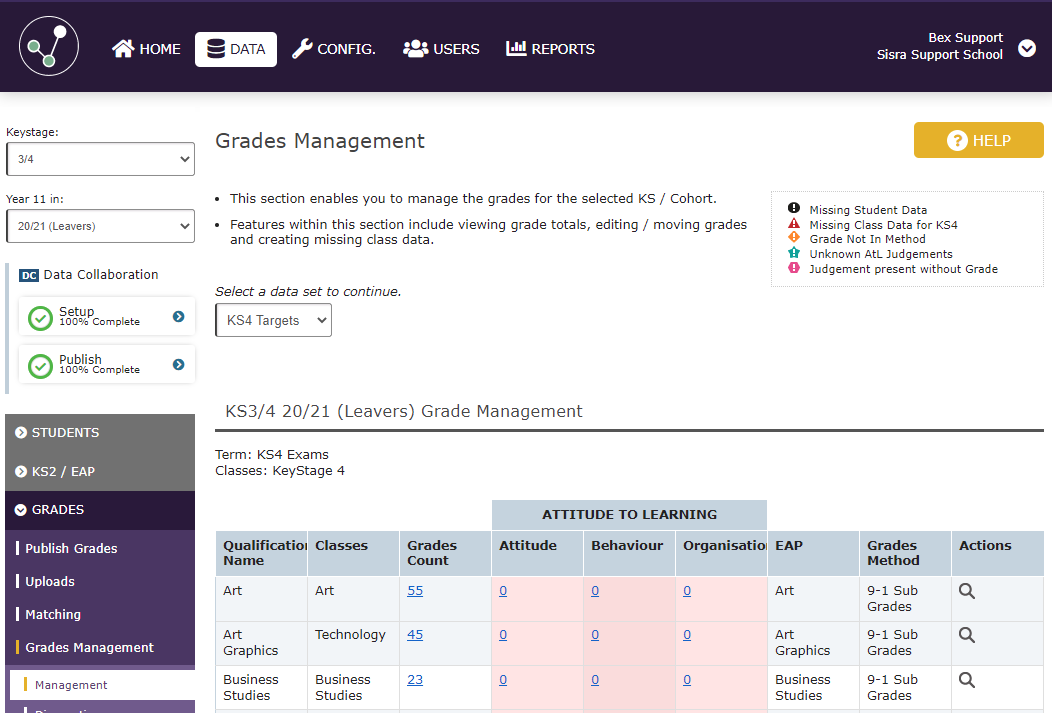
To copy or move grades into another qualification, click on the blue underlined grade count for the qualification's grades you want to copy and you will then be shown the Details page. Scroll down until you read the table which displays a list of students with grades in that qualification.
You can either:
- Select the first 100 grades by click the tick box in the Grade column header. If you choose this method, you may need to repeat the steps to move/copy all grades if you have more than 100 for the qualification.
- Select specific grades by clicking the tick box for each individual student's grades.
Then, click Copy or Move.
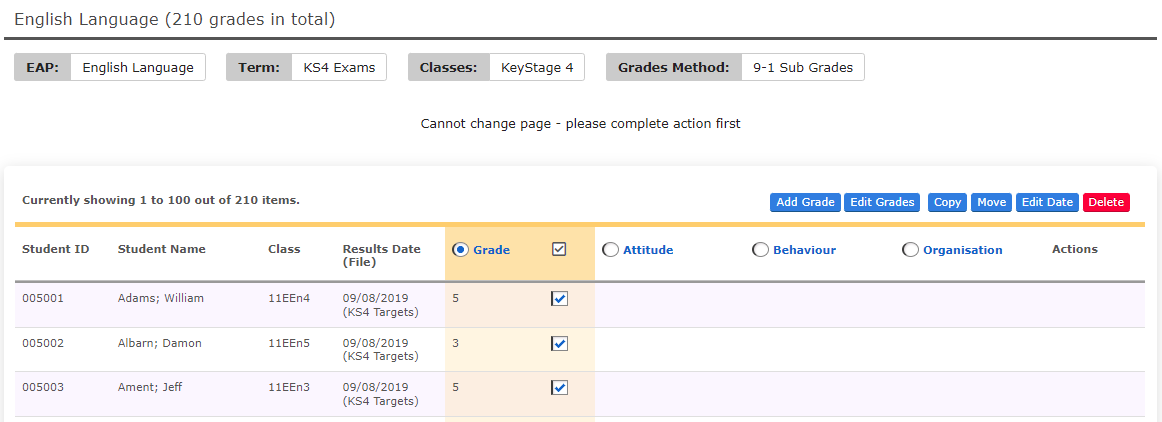
In the pop out, select the qualification you want to copy or move the grades to and then click the green button. Note - this cannot be undone. You can then repeat this if needed, or republish your grades data.
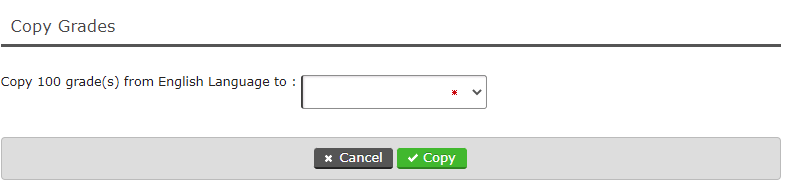
Thanks for reading!
