This article aims to explain the printing set up for each browser to ensure background colours are shown when printing a report from Sisra Analytics. This includes:
| The instructions given are for the most common combinations of supported browsers and operating systems. If your configuration looks slightly different or is not listed, the nearest equivalent should be similar enough to use as a guide. |
Google Chrome
If you are using Google Chrome, you can ensure background colours are printed within the reports by clicking the icon in the top right hand corner of the screen and selecting ‘Print’ (Ctrl + P).
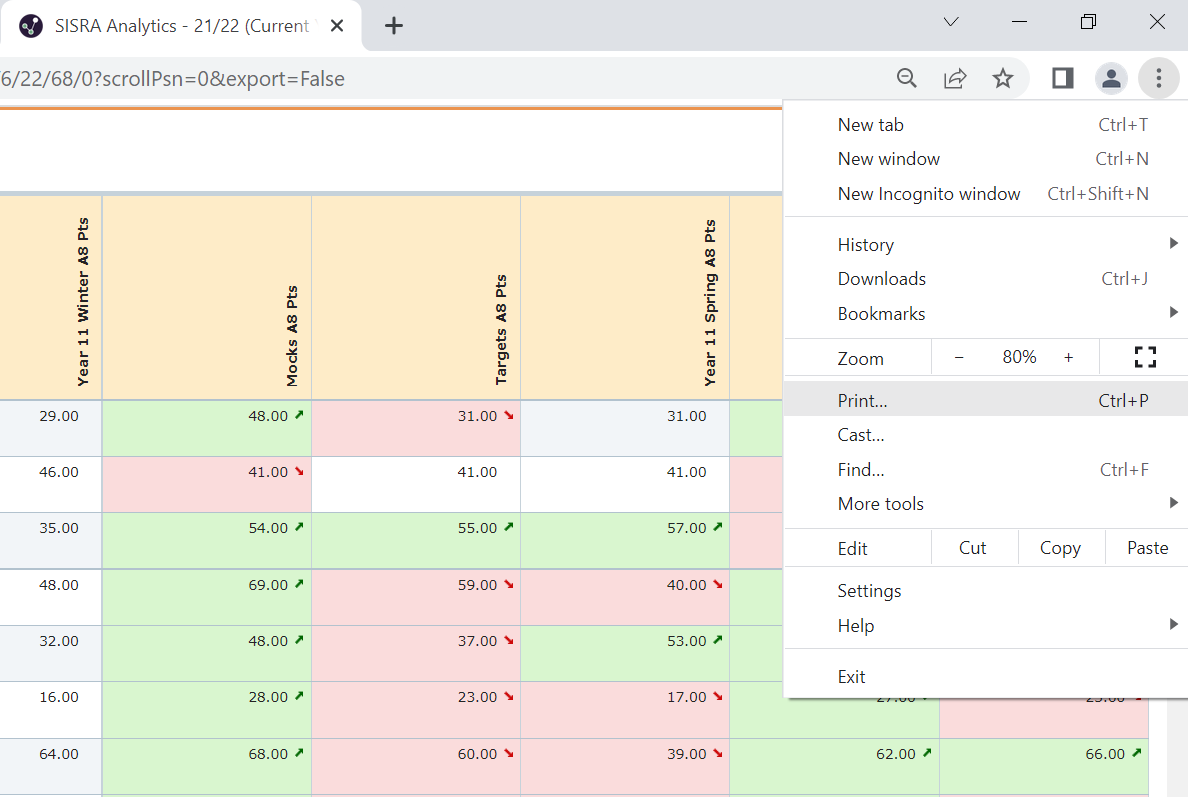
Then, click to expand ‘More Settings’ on the right hand side.
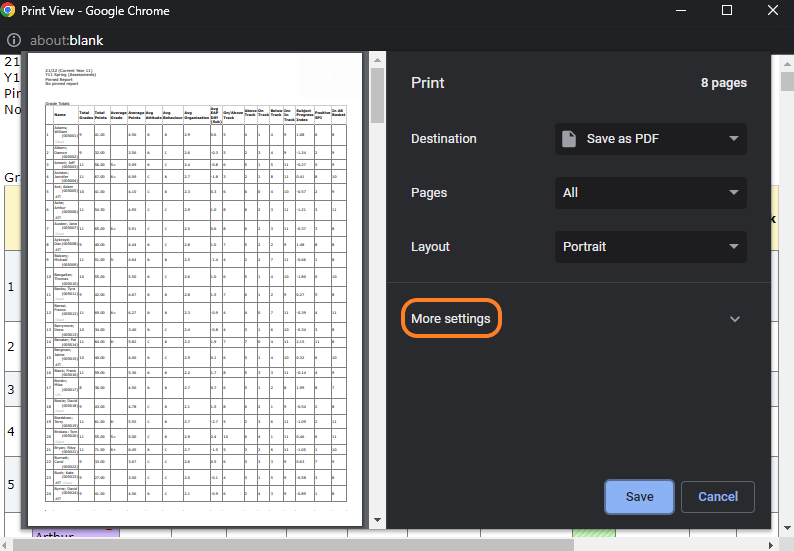
Scroll down, place a tick next to ‘Background Graphics’, and click ‘Print’.
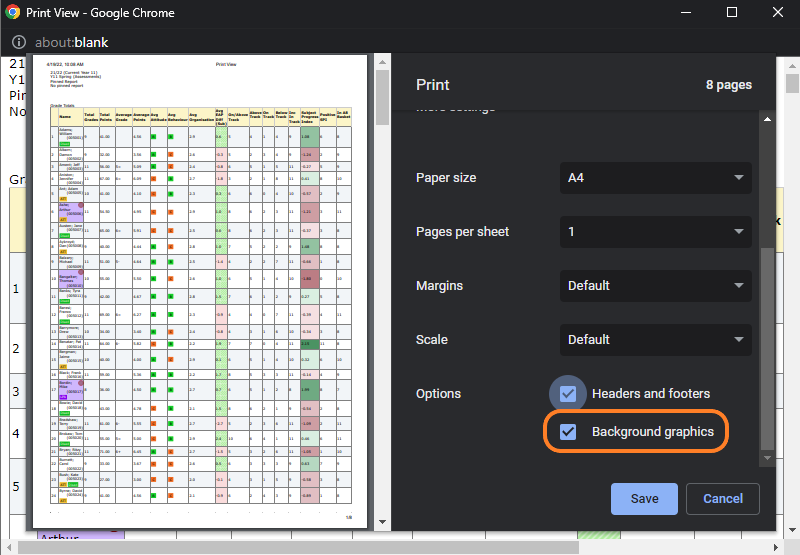
Mozilla Firefox
To ensure background colours are printed within the reports when using Mozilla Firefox, click on the icon in the top right hand corner of the screen and then click 'Print'.
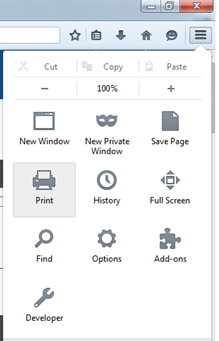
On the next page, click Page Setup shown at the top of the page.
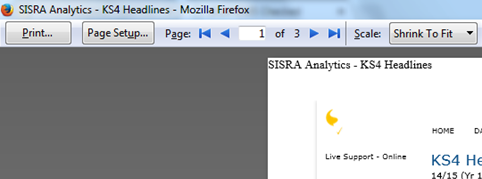
Then, place a tick next to ‘Print Background (colours & images)’ and then click 'OK'.
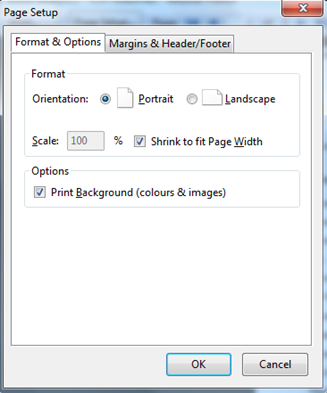
Opera
To ensure background colours are printed within the reports when using Opera, click on the ‘Opera’ icon in the top left hand corner of the screen, then click Print (Ctrl + P).
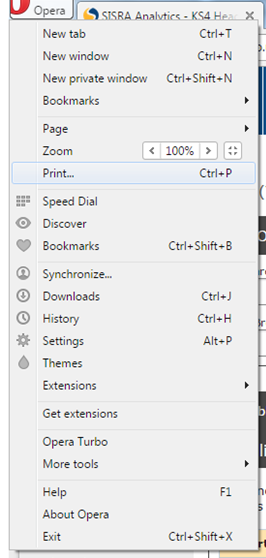
In the next window, click More Options.

Scroll down and place a tick next to ‘Background Graphics’, then click Print.
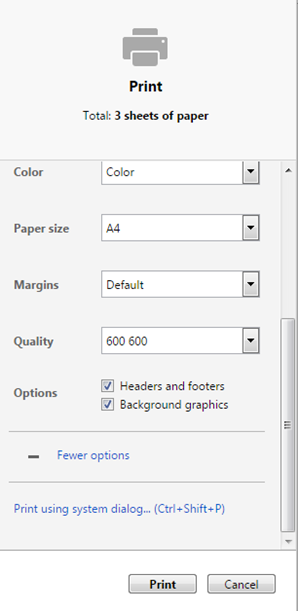
Safari
If you are using Safari, you can ensure background colours are printed within the reports by clicking File in the top left hand corner of the screen and selecting Print (Ctrl + P).
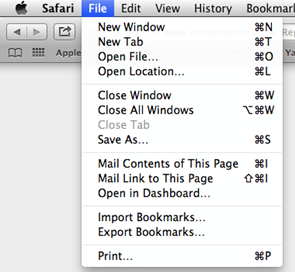
At the bottom of this window, click Show Details.
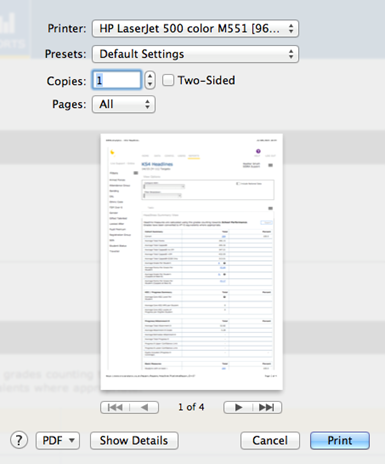
Then, place a tick next to ‘Print backgrounds’ and click Print.
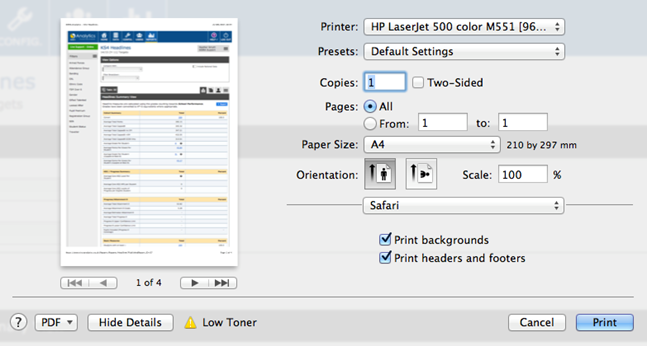
Microsoft Edge
If you have the latest version installed, you should now have the option to enable printing of background colours. This can be done by pressing CTRL + P, then in the print preview scroll down to the Options heading (you may need to click on 'More Settings' to see this) and select 'Background graphics'. Then click 'Print'.
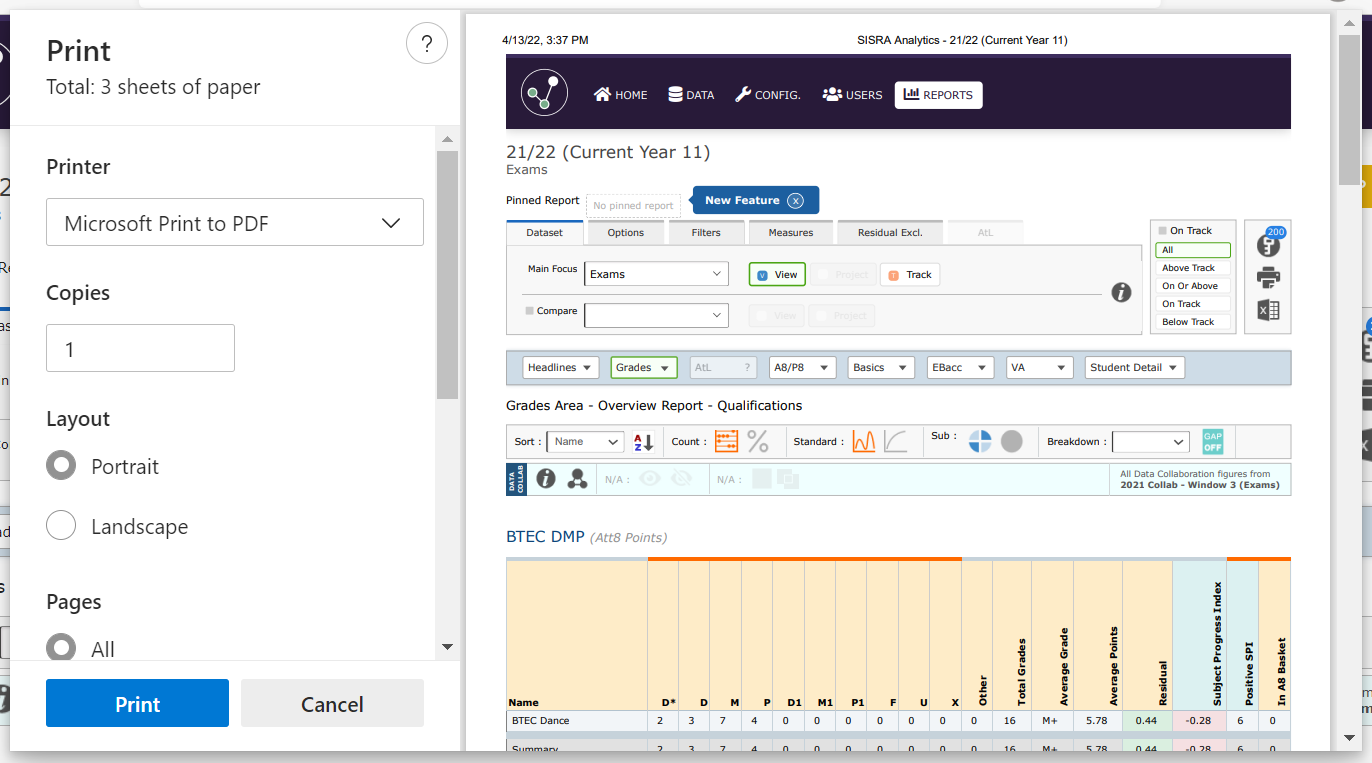
If you are unable to do this, you may have an older version of Edge installed. We recommend speaking to your local IT department, or trying a different browser.
Thanks for reading.
