This article aims to explain how the figure in the KS3/4 Student Detail reports area is calculated.
The Student Detail area provides reports based individual achievement for each student in the cohort. There are two reports available; Overview and Headlines.
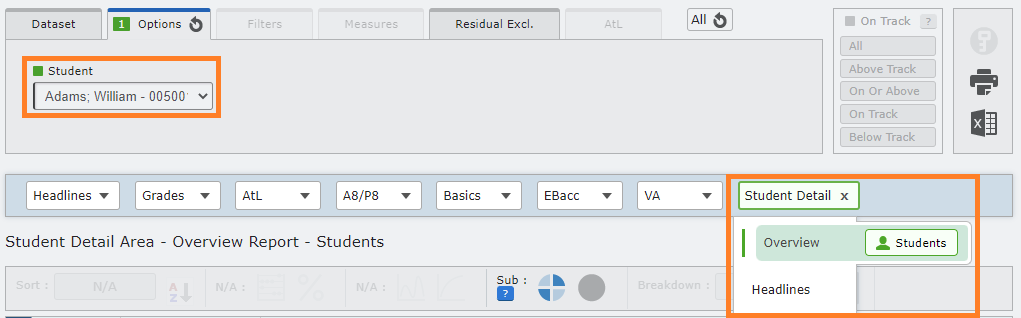
Throughout this guide you will find column headers that may appear differently in your Reports, depending on whether these have been set up by the Sisra Admin at your school, such as EAP, AtL, and Data Collaboration.
Overview Report
The Student Detail Overview report allows you to view information on student filters, overall performance, individual qualifications, and student flight paths for each qualification (if generated by a Sisra Admin at your school).
| When viewing the Student Detail Overview report, you will be required to select a student from the ‘Options’ tab. |
Student Filters
The Student Filters section displays individual filter values that have been imported within the student data file by a SISRA admin at your school, e.g. Gender, EAL, etc.
Overall
The Overall section allows you to view counts or percentages of qualifications the student is above, on, and below track to achieve their expected grades in. This is based on the grades uploaded in that data set and the expected grades entered within the EAPs (if set up by a SISRA admin at your school).
Qualifications
The Qualifications section includes a table listing each qualification the student has a grade uploaded for in the selected data set, alongside the class, grade, and points achieved. This is useful to see how students are performing across all of their qualifications and can be used in discussions with other staff or parents during parents evening.
- Qualification Name: Displays each qualification name, taken from the Qualification column of the relevant grade file(s) uploaded by your SISRA Admin.
- Class: Displays the appropriate teaching group that student sat in for each qualification. This is taken from the Class column of the appropriate KS3 or KS4 student data file(s) that has been imported for the cohort by your SISRA Admin.
- Eligibility: An icon to show whether or not this grade will count towards school performance measures. For example, a green star represents an eligible grade. See the legend at the bottom of the report for more information on what these icons mean.
- Type: Type of qualification, which determines how each qualification counts towards performance measures, e.g. GCSE 9-1, GCSE A*-G, Non-GCSE, etc. This is set on the KS4 MEASURE column on the Matching page by your SISRA Admin.
- Results Date: Date that the student achieved the grade, which is used to determine first entry discounting. For exam grades this should be the date the exam was sat.
- Grade: Grade achieved by the student in each qualification. This is taken from the Grade column of the relevant grade file(s) uploaded by your SISRA Admin.
- Points: Either Attainment 8 or custom points associated with the grade. These are taken from the grade methods set up by your SISRA Admin and will be blank if the grade method has been created with no points.
- Residual: Residual calculated for each qualification the student has taken.
Residuals are calculated as the student’s standardised point score for their grade achieved in a qualification (grade points divided by number of entries) minus that student’s average point score for all of their qualifications in that data set.
Residuals can be used to compare the relative performance of a student. For example, a positive Residual indicates that the student has performed better in that qualification than they have on average across all of their other qualifications. For more information, see our article - How are KS4 'Residuals' calculated?
- Subject Progress Index (SPI): The selected student’s SPI for each qualification. SPI is calculated as the grade points achieved by a student in a qualification minus the collaborative average for the students with the same KS2 prior attainment. For more information, see our article - KS3/4 - How is SPI (Subject Progress Index) calculated?
- SPI Chart: This displays a visual representation of the Subject Progress Index for the selected student in each qualification. Positive SPI scores and charts will be highlighted green, and negative SPI red. See the Data Collaboration Legend at the bottom of the report for more information.
- AtL Categories: Average points, average judgement, or total points for each Attitude to Learning (AtL) category, displayed for each student.
If the column is set up to display average judgement, you can hover over this to see the description for the judgement. - EAP Grade: The student’s expected grade in the selected qualification. This is determined by expected grades entered in the EAPs for the cohort and the students EAP baseline which defines their pathway.
- EAP Diff (Whole): Difference in whole grades between the grade uploaded for the selected qualification (Grade column) and grade the student is expected to achieve (EAP Grade column).
EAP Diff (Whole) and EAP Diff (Sub) will be highlighted green if the difference is positive, and red if negative. - EAP Diff (Sub): Difference in sub grades between the grade uploaded for the selected qualification (Grade column) and grade the student is expected to achieve (EAP Grade column).
EAP Diff (Whole) and EAP Diff (Sub) will be highlighted green if the difference is positive, and red if negative. - KS2 Core: For English or Maths qualifications, this will display the student’s core English or Maths baseline. For other qualifications, this will display the average of the student’s core English and Maths KS2 baselines.
- EAP Baseline: Each student’s starting point within the relevant EAP, e.g. KS2 Level, Scaled Score, KS4 Target grade, or other baseline, as specified by your SISRA Admin. This determines which EAP pathway they are placed on to select which expected grades are used for EAP Diff calculations.
All EAP columns are based on the expected grades entered into the EAPs for this cohort by your Sisra Admin. If there are no grades entered into these EAPs, these columns will be greyed out.
Student Flight Paths
The Student Flight Paths section displays generated flight paths for the student, plotting performance across selected data sets against the expected grades entered into EAPs across the appropriate terms. Flight paths will only be available within reports that have been selected when a Sisra admin at your school generated these for the cohort.
Headlines Report
The Student Detail Headlines report displays an overview of the performance figures that the individual student selected has achieved.
| When viewing the Student Detail Headlines report, you will be required to select a student from the ‘Options’ tab. |
Student Filters
The Student Filters section displays individual filter values that have been imported within the student data file by a SISRA admin at your school, e.g. Gender, Pupil Premium, etc.
A8/P8 Summary
The A8/P8 Summary section provides an overview of how the student has performed in overall Attainment 8 and Progress 8 performance measures.
- Dataset: Displays the data set or assessment selected in the Main Focus dropdown in the Dataset tab.
- KS2 A8 Prior: Average KS2 English and Maths Baseline rounded to one decimal place, which is used to determine the student’s Att 8 Estimate.
- Att 8: Overall Attainment 8 score for the student, calculated by summing the points achieved in each Attainment 8 basket (English, Maths, EBacc, and Open).
- Att 8 Estimate: Attainment 8 estimate for the student, which is provided by the DfE and determined by the KS2 A8 Prior.
- Progress 8: Overall Progress 8 score achieved for the student. This is calculated as (Att 8 – Att 8 Estimate) ÷ 10. From 2018 onwards, students that achieved very negative P8 scores will be highlighted with the blue ‘Adj’ tag here, showing that their score has been adjusted in line with DfE guidance. Click ‘Adj’ to view their unadjusted score.
- Avg A8 Grade: Average Attainment 8 grade achieved for the student. This is calculated as Att 8 ÷ 10.
- Slots Filled: Count of Attainment 8 baskets that have been filled by the student. This has a maximum of 10, which would indicate all 8 baskets have been filled - with English and Maths both double weighted.
A8/P8 Detail
The A8/P8 Detail section displays a breakdown of the student’s overall Attainment 8 and Progress 8 figures and for each basket.
- Dataset A8/P8 Detail: Displays the data set or assessment selected in the Main Focus dropdown in the Dataset tab.
- Estimated Attainment 8: Attainment 8 Estimate for the student for each basket and overall, which is provided by the DfE and determined by the KS2 A8 Prior (see above).
- Attainment 8: Attainment 8 score for the student for each Attainment basket and overall, which is calculated by summing the scores achieved in each relevant slot.
- Progress 8: Progress 8 score for the student for each basket and overall, which is calculated by the respective Attainment 8 – Estimated Attainment 8, divided by the number of slots in the basket (Overall = 10 | Eng/Mat = 2 | EBacc/Open = 3).
- Slots Filled: Count of Attainment 8 baskets that have been filled by the student for each basket and overall. The Overall basket has a maximum of 10 slots, which would indicate all 8 baskets have been filled, with English and Maths both double weighted. English and Maths have a maximum of 2 each, with the qualifications double weighted, and EBacc and Open have a maximum of 3.
- Average Points Per Entry: Average Attainment 8 points achieved for each Attainment 8 basket and overall, which is calculated by the respective Attainment 8 – Slots Filled.
Attainment 8 Qualifications
The Attainment 8 Qualifications section displays which of the student’s qualifications are counting towards each Attainment 8 basket and slot.
- Qualification Name: Displays each qualification name, taken from the Qualification column of the relevant grades file(s) uploaded by a Sisra Admin at your school.
- Basket: Displays which Attainment 8 basket each qualification is counting towards: Eng/Mat, EBacc, Open, or N/A if this is not counting towards the student’s Attainment 8 score at all.
- Class: Displays the appropriate teaching group that student sat in for each qualification. This is taken from the Class column of the most recent KS3 or KS4 student data file imported for the cohort by a SISRA Admin at your school, depending on the term assigned to the selected data set.
- Eligibility: An icon to show how this grade will contribute towards school performance measures. For example, a green star represents an eligible grade. See the legend at the bottom of the report for more information on what these icons mean.
- Type: Type of qualification, which determines how each qualification counts towards performance measures, e.g. GCSE 9-1, GCSE A*-G, Non-GCSE, etc. This is set on the KS4 MEASURE column on the Matching page by a SISRA Admin.
- Results Date: Date that the student achieved the grade, which is used to determine first entry discounting. For exam grades, this should be the date the exam was sat.
- Grade: Grade achieved by the student in each qualification. This is taken from the Grade column of the relevant grade file(s) uploaded by your SISRA Admin.
- Slots Filled: Displays the number of slots the grade has filled, where English and Maths can count as 2 slots each.
Any non-scoring grades do not count towards the slots filled count but U grades can still show in a basket to indicate where they could count for a student. - Att 8 Points: Attainment 8 points each grade is worth. These are taken from the grade method set up by your SISRA Admin and will be blank if the grade method has been created with no points.
Based on DfE guidance, Double Award 9-1 Combined Science can count towards two slots within a student’s Attainment 8 score. If either one or two slots are filled with this qualification, the points will be averaged. For example, a grade 65 worth 11 points would count as two instances of 5.5 points. If there is only one grade counting towards A8 for a student in the above scenario, this grade will still count as 5.5 A8 points.
- EAP Grade: The student’s expected grade in the selected qualification. This is determined by expected grades entered in the EAPs for the cohort, and the students EAP Baseline.
Basics
This section displays whether the student has achieved the Basics 9-5 and Basics 9-4 performance measures.
- Dataset: Displays the data set or assessment selected in the Main Focus dropdown in the Dataset tab.
- KS2: Average KS2 English and Maths Baseline.
- Qual: Which type of English or Maths qualification is being used towards the English and Maths element of the Basics measure, e.g. English Language or English Literature.
- Points: Attainment 8 points associated with the grade, which are taken from the grade method set up by your SISRA Admin.
- Passed 9-5 / 9-4: Y or N indicating whether the student has a grade 5 or 4 and above in English, Maths, or both and therefore has met the respective element of Basics 9-5 or Basics 9-4.
EBacc
This section displays whether the student has achieved a standard or strong pass for each EBacc element or overall. Y values will be colour coded green, whereas N values will be colour coded red.
- Dataset Detail: Displays the data set or assessment selected in the Main Focus dropdown in the Dataset tab.
- English / Maths / Science / Humanity / Language: Y or N indicating if each student has been entered and passed either the Standard or Strong EBacc measure.
- Overall: Y or N indicating if each student has been entered and passed the Standard or Strong EBacc measure.
Students must achieve an A*-C or 9-4 in each EBacc element to achieve an overall standard pass and A*-C or 9-5 in each EBacc element to achieve an overall strong pass. A dash ‘-‘ indicates that the student does not have a grade in all EBacc elements and is therefore not eligible to be entered in the EBacc.
- APS: The student’s average point score in the EBacc overall (sum of their EBacc points divided by 6) and each EBacc element. Science consists of two slots, and will display two scores (if available).
Value Added
The Value Added section displays figures achieved by the student in each Value Added element: Science, Humanities, and Languages. Positive VA will be colour coded green, whereas negative VA will be colour coded red.
- VA Measure: Displays the data set or assessment selected in the Main Focus dropdown in the Dataset tab.
- EBacc Points: Attainment 8 points achieved within each Value Added element, which are taken from the grade method set up by your SISRA Admin.
- VA Est: Value Added estimate for the student for each element, which is provided by the DfE and determined by the KS2 Prior.
- VA Score: Value Added score achieved by the student in each VA element, which is calculated as the respective EBacc Points – VA Est.
Other Measures
The Other Measures section displays a variety of recently added and historical performance measures achieved by the student.
- Taking more than 1 Language (GCSE Only): Y or N indicating if the student has achieved an entry (grade A*-U or 9-U) in more than one EBacc eligible Language qualification.
- Taking 3 Single Sciences (GCSE Only): Y or N indicating if the student has achieved an entry in Biology, Chemistry, and Physics.
- Total Entries: Sum of the student’s entries counting towards school performance, e.g. GCSE 9-1 or A*-G qualifications count as one entry.
Total Entries takes into account school performance rules, such as qualifications smaller than a single GCSE cannot count and qualifications larger than a single GCSE only count as one entry. For further information on specific DfE Rules, see our article - FAQ - What 'DfE Rules' are applied to my KS4 reports?
- Total Entries (GCSE Only): Sum of the student’s entries counting towards school performance, only including GCSE or GCE qualifications. This will include any qualifications shown as GCSE or AS in the Type column.
- Achieving at least 1 qualification: Y or N indicating if the student has achieved an entry in at least one approved qualification.
- Achieving 5 Standard Passes inc EM: Y or N indicating if the student has achieved at least 5 grades, either 9-4 in reformed GCSEs (including English and Maths), A*-C in unreformed GCSEs, or level 2 passes in non-GCSEs and AS Levels.
- Achieving 5 Strong Passes inc EM: Y or N indicating if the student has achieved at least 5 grades, either 9-5 in reformed GCSEs (including English and Maths), A*-C in unreformed GCSEs, or level 2 passes in non-GCSEs and AS Levels.
For more information on the 5 x measures, see our article - "5 x" Measures
Thanks for reading.
